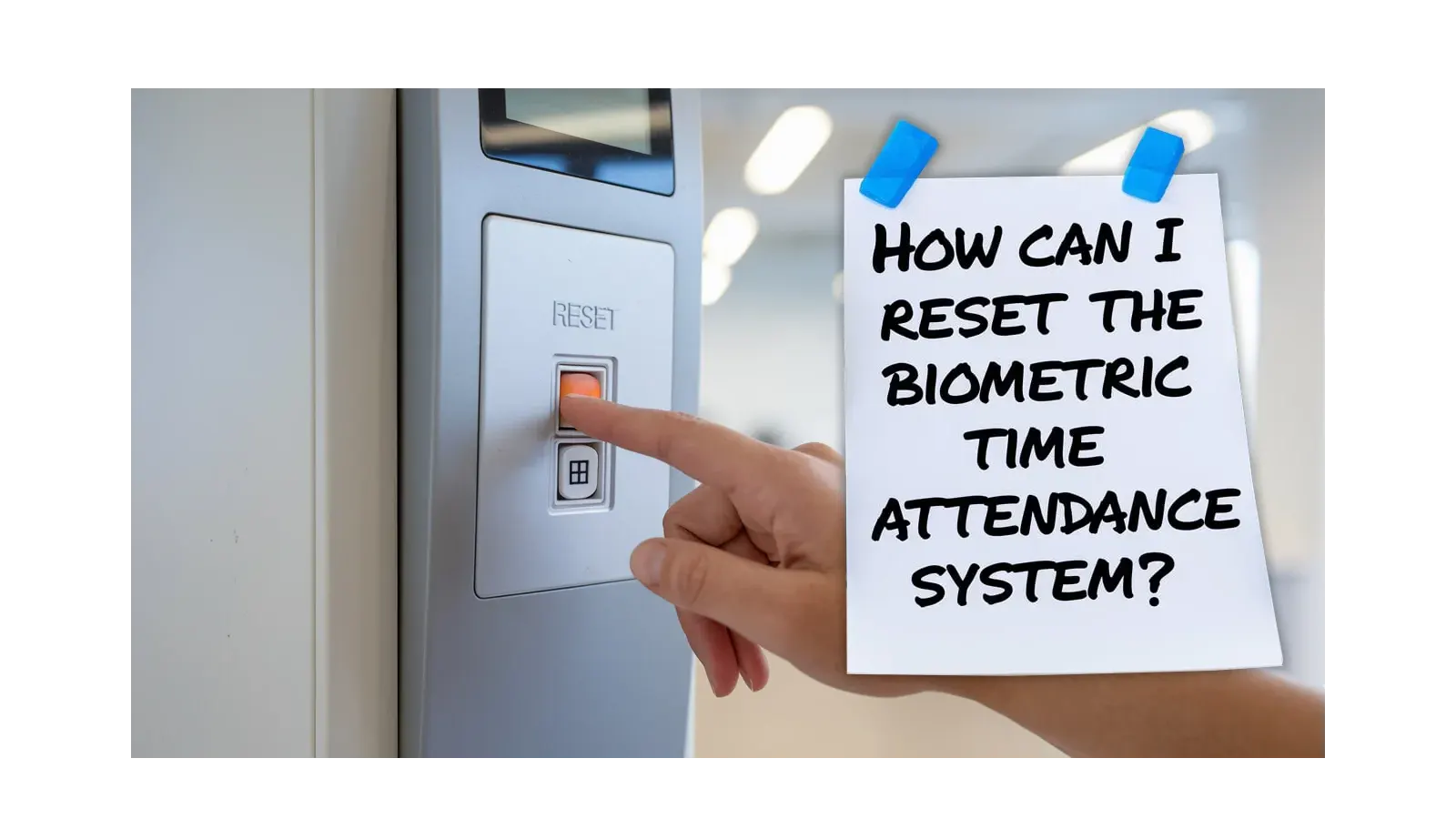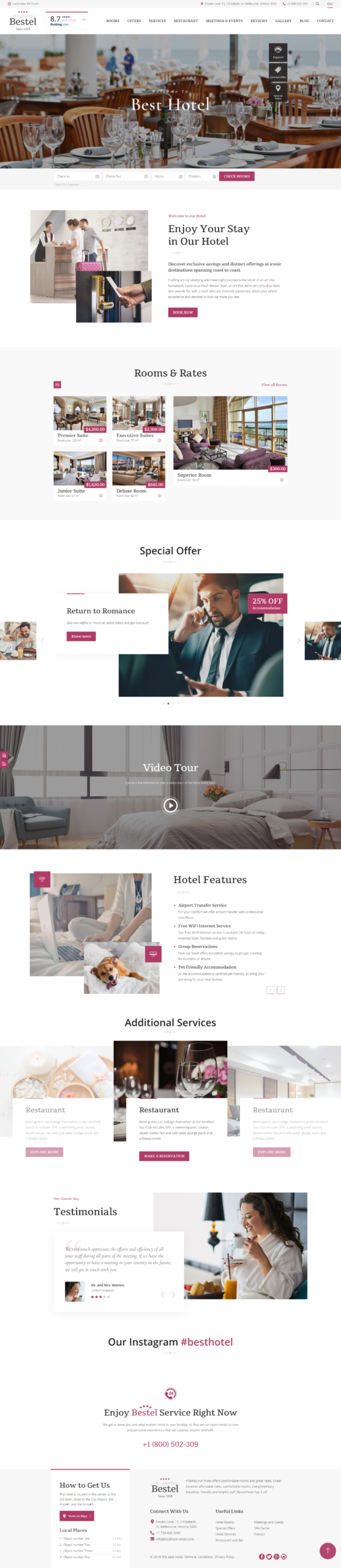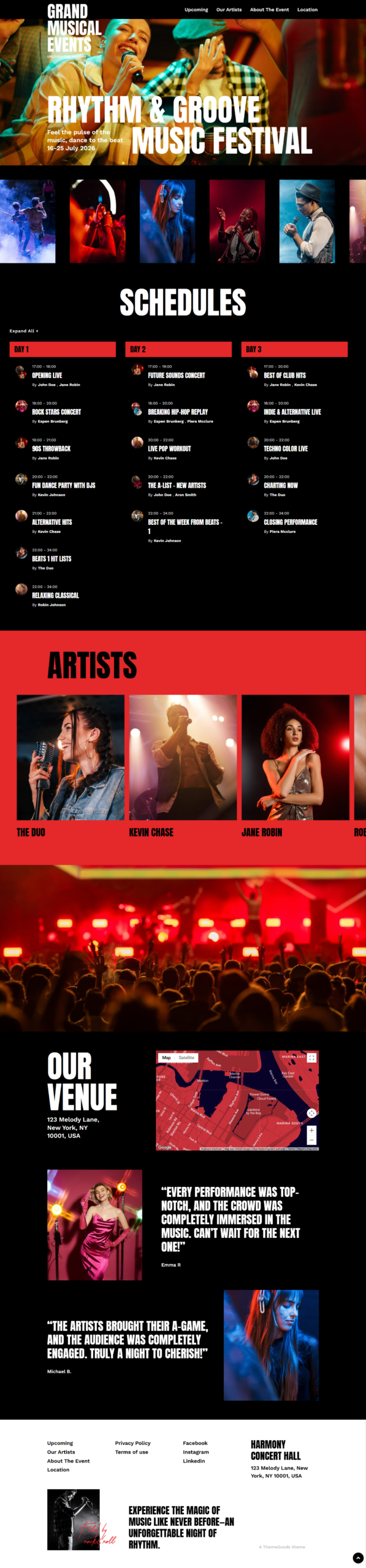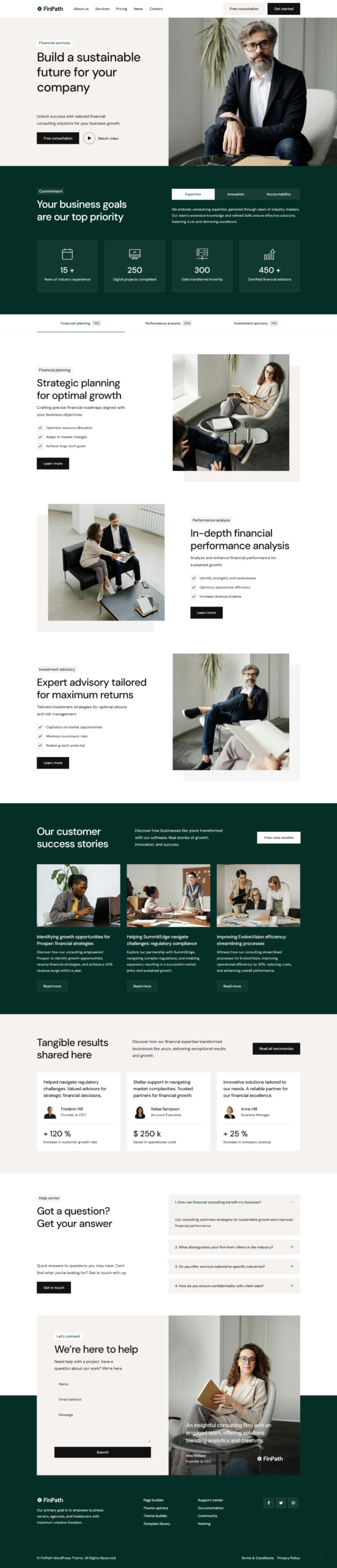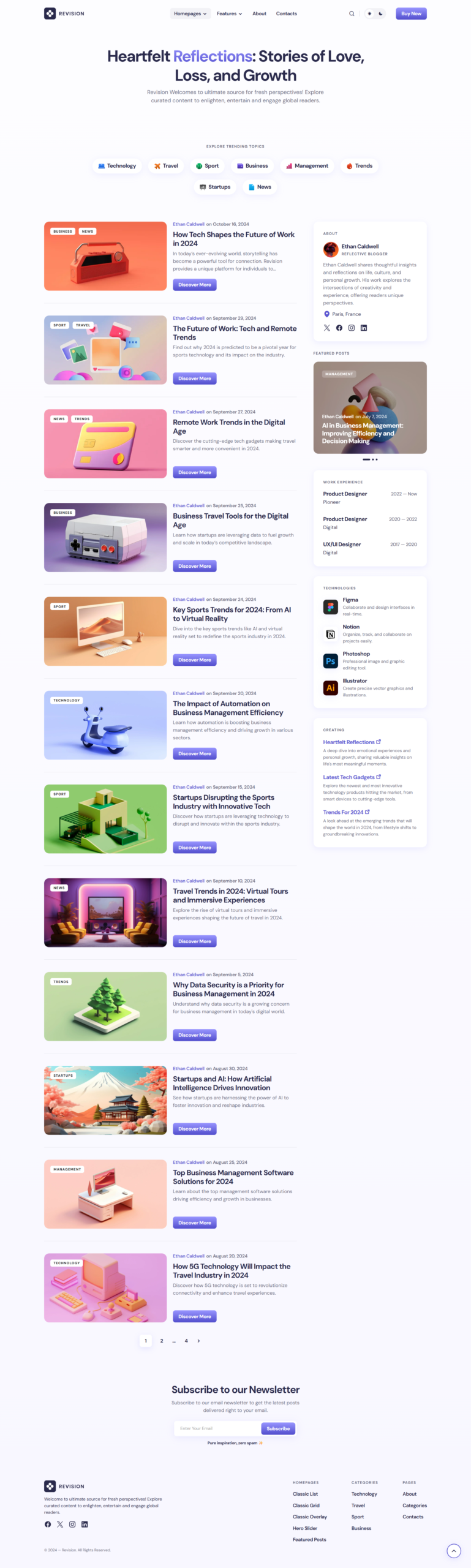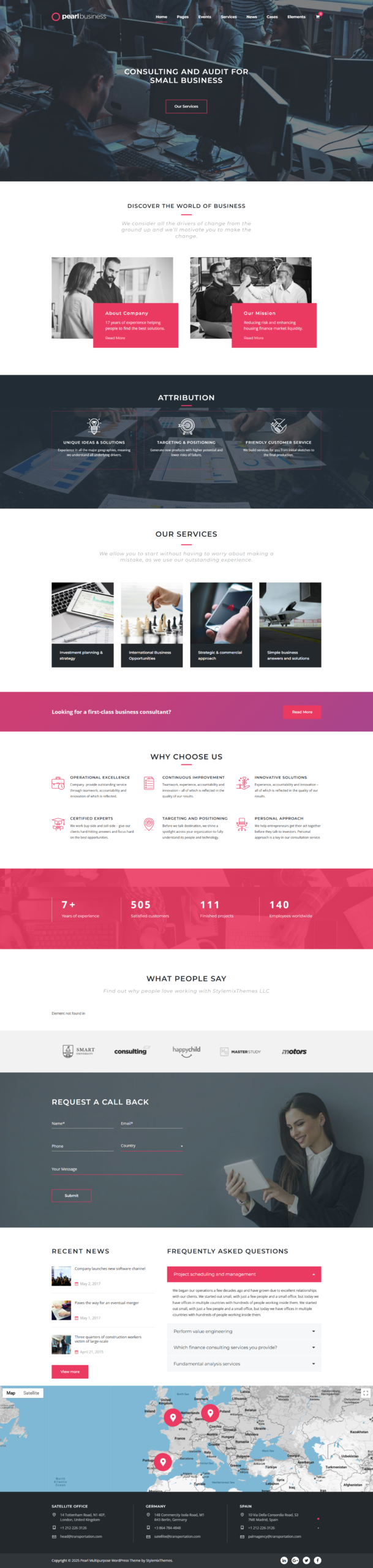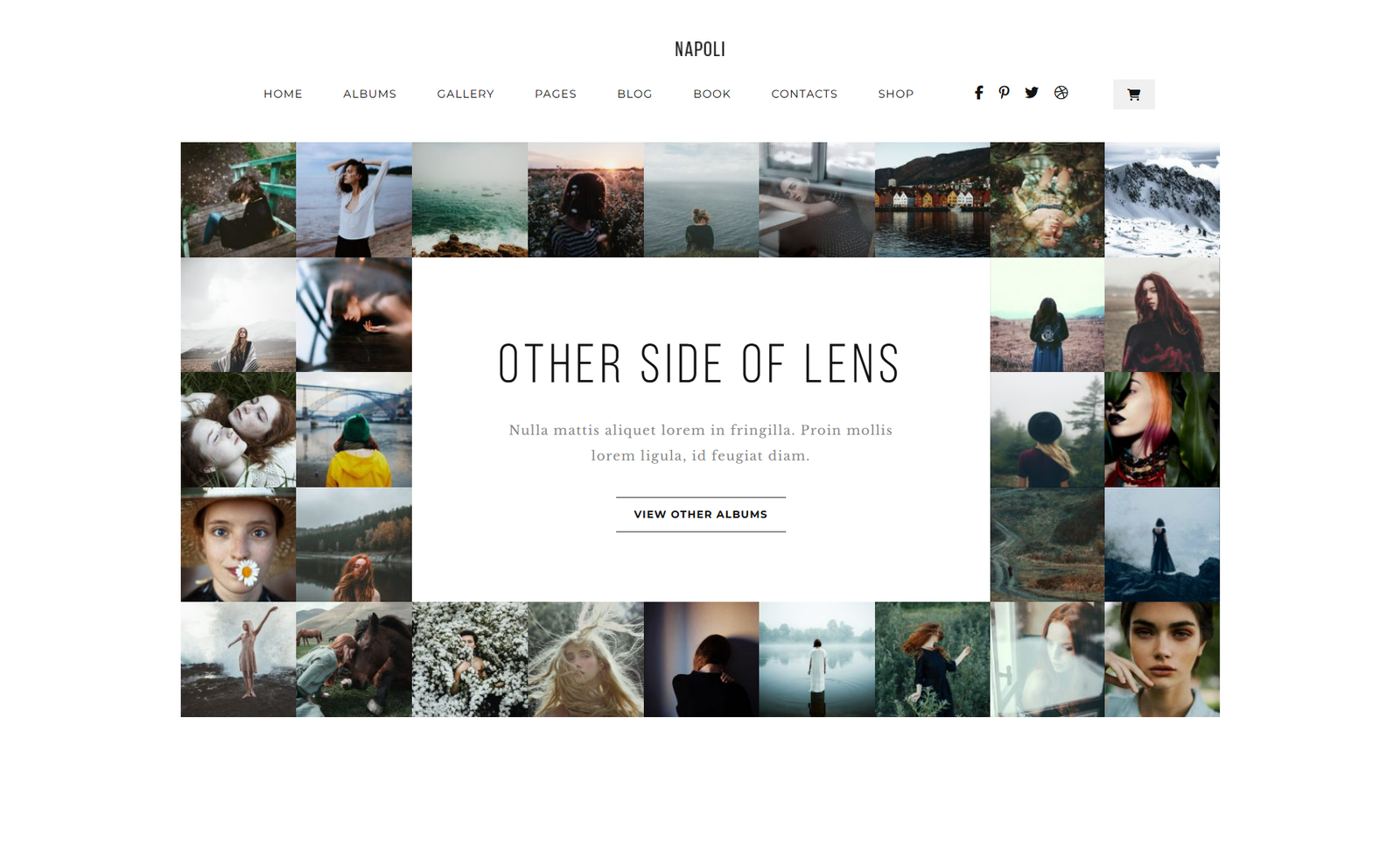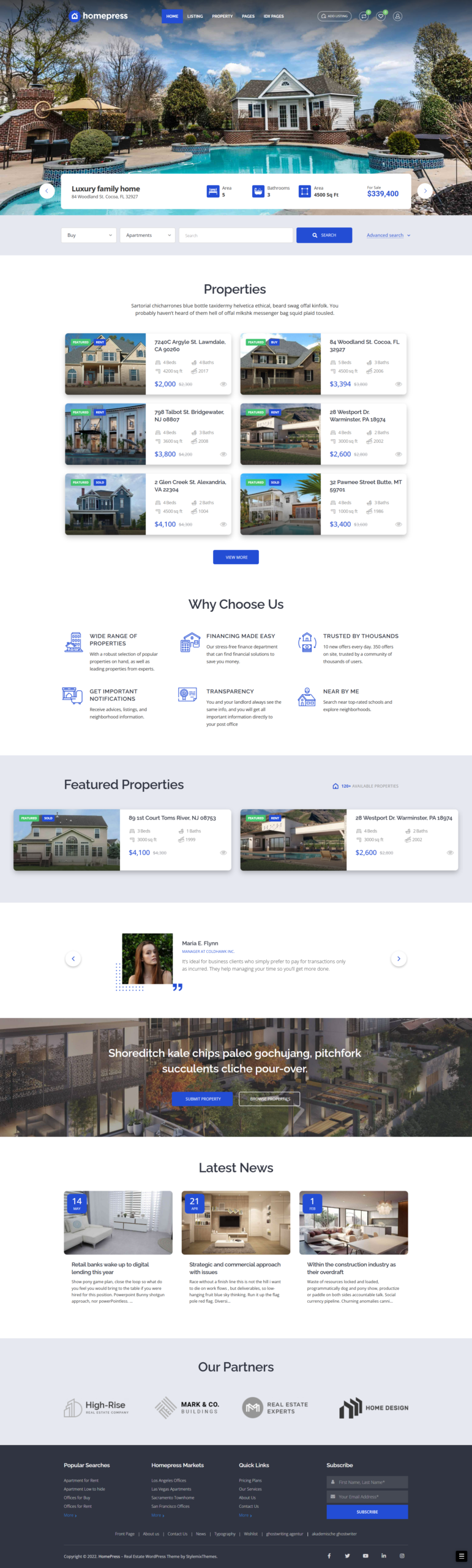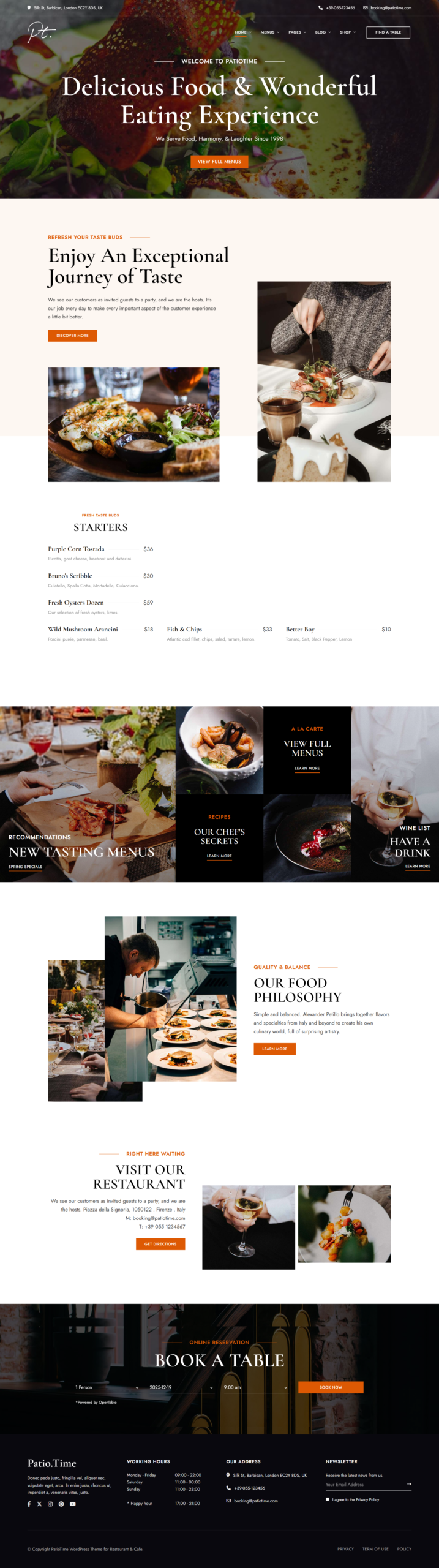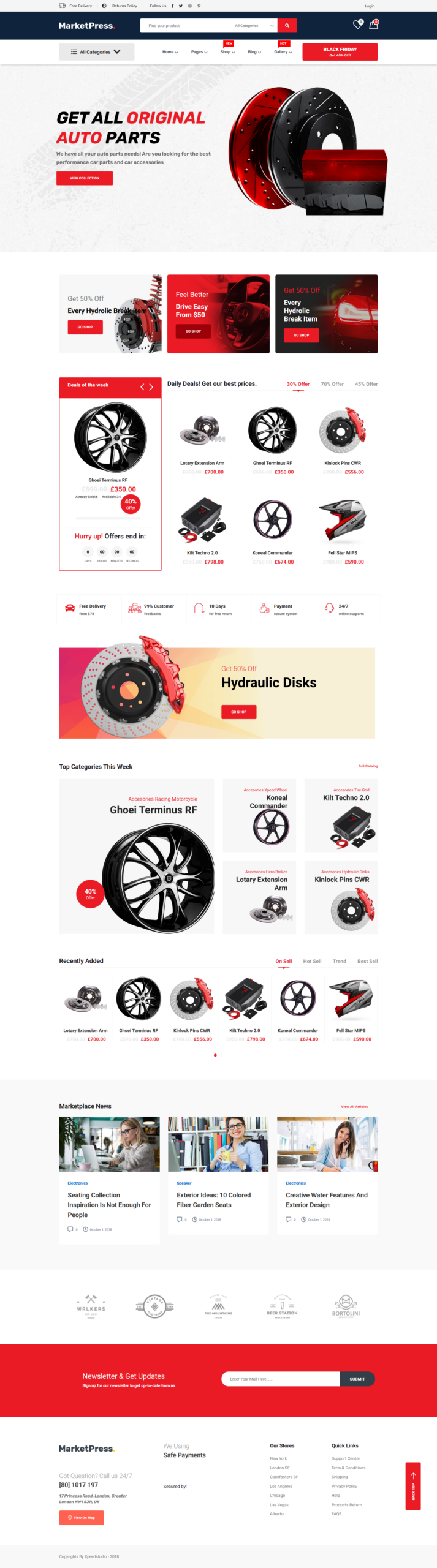Accurate tracking of employee attendance is vital for any organization. A Biometric Time Attendance System is key to this. You may face issues over time. They may order you to reset your Biometric Attendance System. This will ensure it remains reliable and secure. This guide will help you reset your system’s hardware and software for peak performance.
Understanding Biometric Attendance Systems
A Biometric Time Attendance System has two parts. The hardware captures and stores fingerprint data. The software manages and processes the data. Regular maintenance, such as periodic resets, is essential. It keeps your Time Attendance System running well.Step-by-Step Guide to Resetting
Hardware Reset- Power Cycle: Begin by turning off the Fingerprint Time Attendance System. Wait for a few seconds, then turn it back on. This simple step often resolves minor glitches.
- Clear Fingerprint Data: Use the reset button or menu to delete all fingerprints. This step is crucial when onboarding new employees or if the system has a malfunction.
- Firmware Updates: Check for available firmware updates. Updating the firmware can fix bugs and boost performance. It will also ensure compatibility with the latest software.
- Sensor Calibration: We recommend daily calibrating the fingerprint sensor to maintain accuracy. Follow the manufacturer’s instructions for the calibration process.
- Logging In: Access the Biometric Time Attendance System software with administrative privileges. You can do this using a web-based platform or a desktop application.
- Clearing Records: Delete or reset employee records within the software. Ensure you have a backup before proceeding, as this action cannot be undone.
- Software Updates: Install the latest version of the software. It has new features and bug fixes. It also improves hardware integration.
- System Configuration: Review and adjust the system settings. This includes the time zone, payroll integration, and employee management options. Set these to meet your business needs.
- Employee Enrollment: After resetting the system, re-enroll employees by registering their fingerprints. This ensures the system has up-to-date data for accurate tracking.
Advanced Troubleshooting
If issues persist after resetting, consider these troubleshooting steps:- Check Connectivity: Make sure the device is connected to the network or the computer running the software. A stable connection is vital for the system’s functionality.
- Verify Fingerprint Quality: Ensure that employee fingerprints are captured correctly. Guide employees on proper finger placement and pressure during enrollment to avoid errors.
- Check Error Messages: For any errors, see the user manual or contact support. These messages may help you understand and fix the issue.
Conclusion
Resetting your Biometric Time Attendance System is a simple process. It can greatly improve the system’s accuracy and reliability. This guide will keep your Biometric Attendance System accurate and synced with your payroll systems. Regular maintenance and troubleshooting will keep your Time Attendance System running. This will reduce downtime and boost productivity.Click here to get more details about Biometric Time Attendance System
Post Views: 2,740